Microsoft 365 for students
University of Gdańsk, with co-operation with Microsoft, provides all of its students and PhD. students with free access to Microsoft 365 service, for the duration of the course
With Microsoft 365 you get:
- Electronic mail (e-mail) in @studms.ug.edu.pl/phdstud.ug.edu.pl domain.
- Install version of Microsoft 365 applications (Word, Excel, PowerPoint, Outlook) for 5 Windows or macOS devices, 5 tablets (including iPads), and 5 smartphones.
- personal disk space on OneDrive.
- access to a cloud-based version of Office - Office Online.
- other MS applications and services available under the licenses held by UG, such as Microsoft Teams
- Students
-
1. Access to Office 365 is activated on the Student Portal (ps2.ug.edu.pl)
Go to the Office 365 tab Read and accept the terms and conditions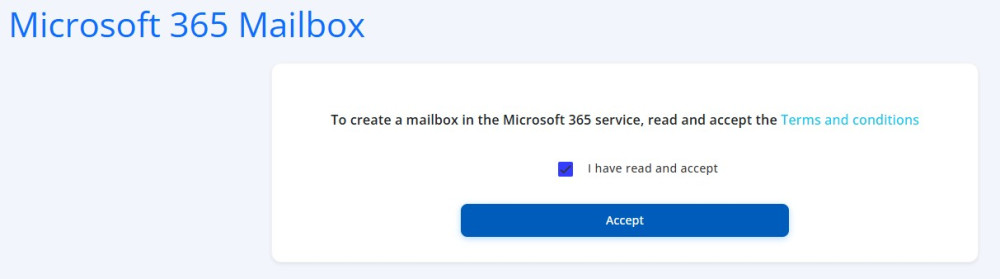
1. Click the Accept button and wait for your account to be created (max. 24 hours). After a maximum of 24 hours, your Office 365 account login details will appear on the website.
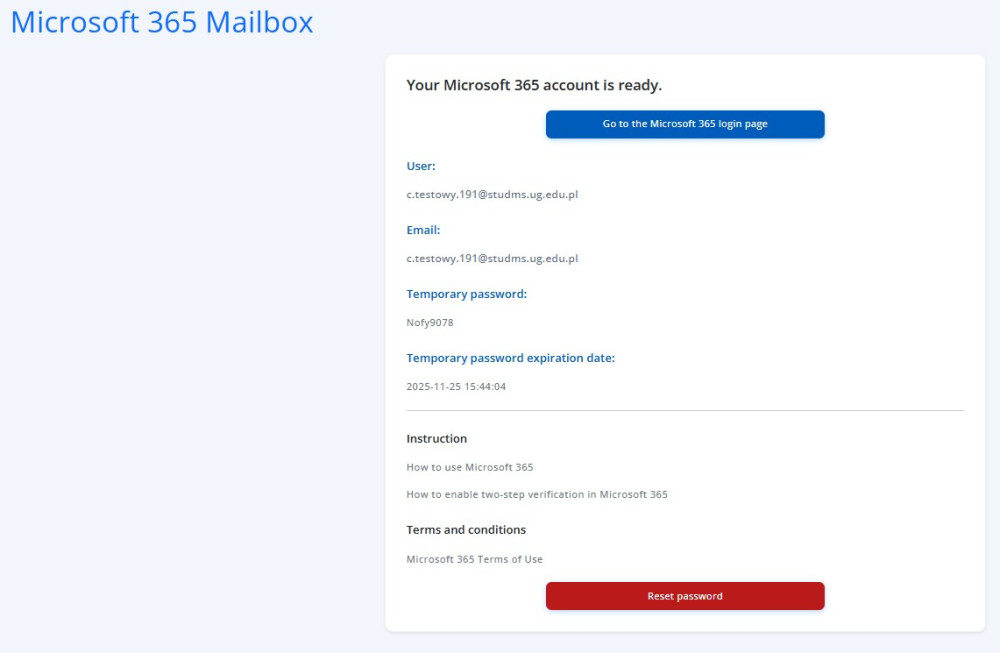
2. Go to the O365 login page and enter your temporary password.
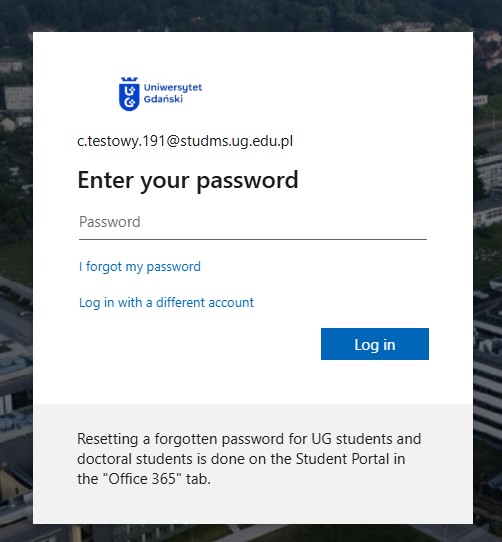
3. Then change the password to your own:
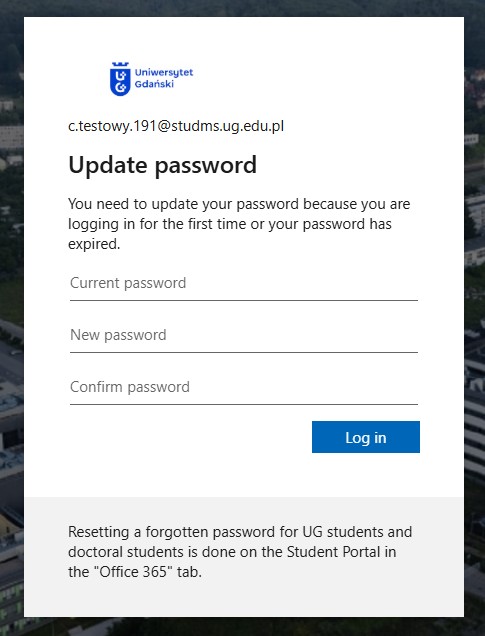
4. From this point on, you can install Microsoft products: Installation instructions for students
Passwords are reset on the Student Portal, under the Office 365 tab:
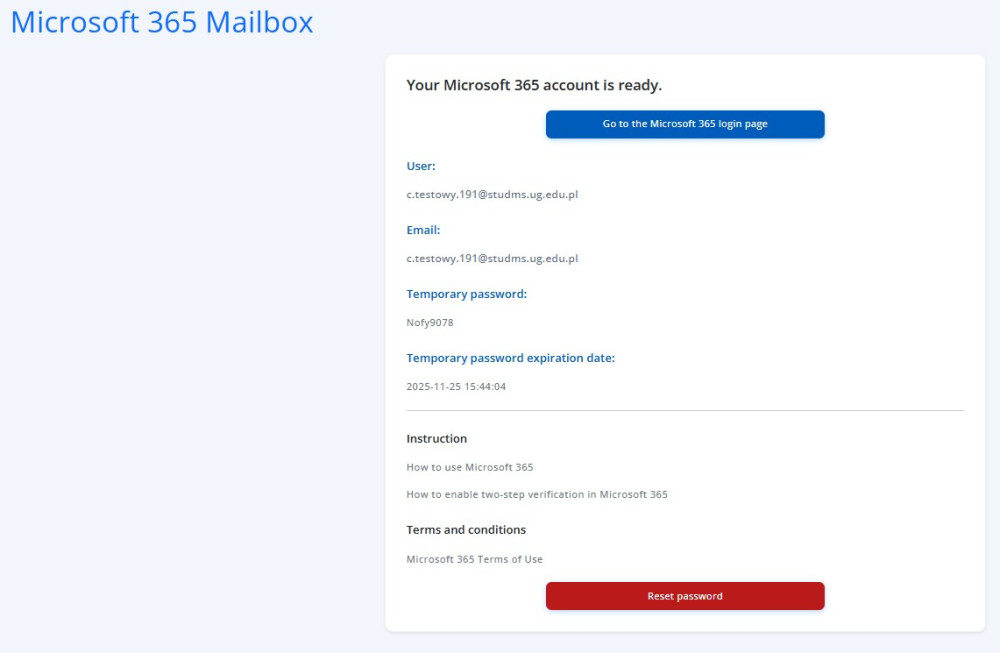
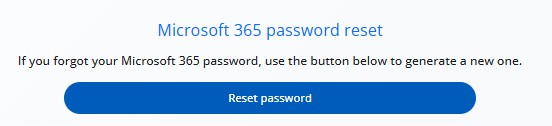
After clicking the [Reset password] button, a message will appear informing you that your password is being reset.After a few minutes, you will receive an email (to your private address) with a new temporary password.
- Phd. Students
-
How to get O365 login at the Gdansk University? For PhD. Students
0:51 Logging to Students Portal 1:17 Requesting Office 365 account 2:01 Setting up new O365 passwordResetting password
Resetting password to the service is available through Student's Portal, under the tab Office 365:
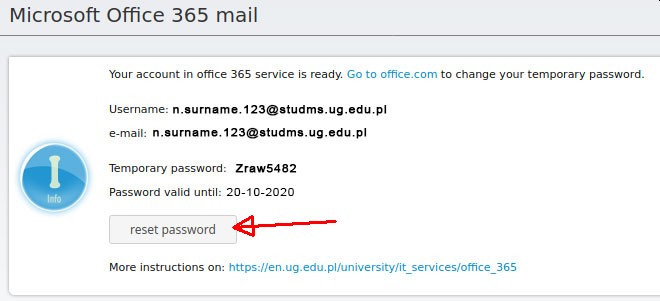
After clicking button [ reset password ] you should see a password is being resetted
After 2-5 minutes you should see your new temporary password.
This could require refreshing the page, but it is best to go to another tab and come back, since some browsers send the form again and the whole resetting procedure starts anew.Temporary password is valid for 90 days.
After obtaining new temporary password go to https://www.office.com and put in your login and new temporary password then change your password as prompted.
Access to Office 365 service is activated from Student's Portal, under Office 365 tab, by accepting the Terms Of Use.
-
Go to tab Office 365
-
Read and accept the Terms Of Use
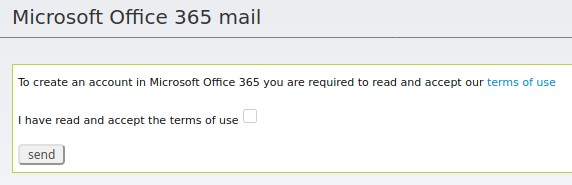
-
Click button named send and wait up to 24 hours for your account
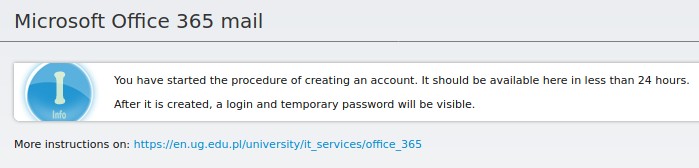
-
After maximum of 24 hours you should your login credentials should appear
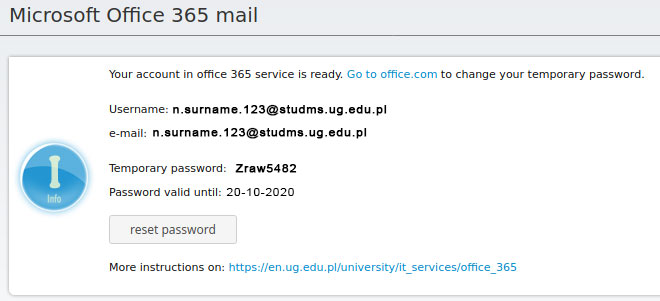
After the account is created and activated, you need to log in onto https://outlook.office.com with the login and password from Student's Portal/Office 365 and change the password.
To install Office 365 on your device please follow the instruction: Installation Guide for Office 365 Software for Students of the University of Gdańsk
-
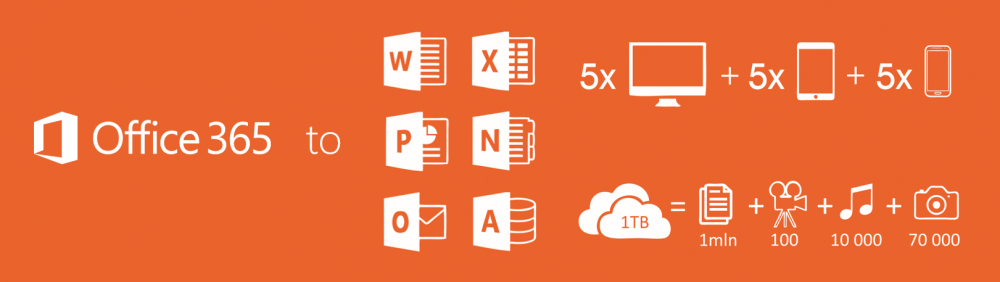
| Attachment | Size |
|---|---|
| Microsoft 365 Terms of Use | 245.59 KB |













